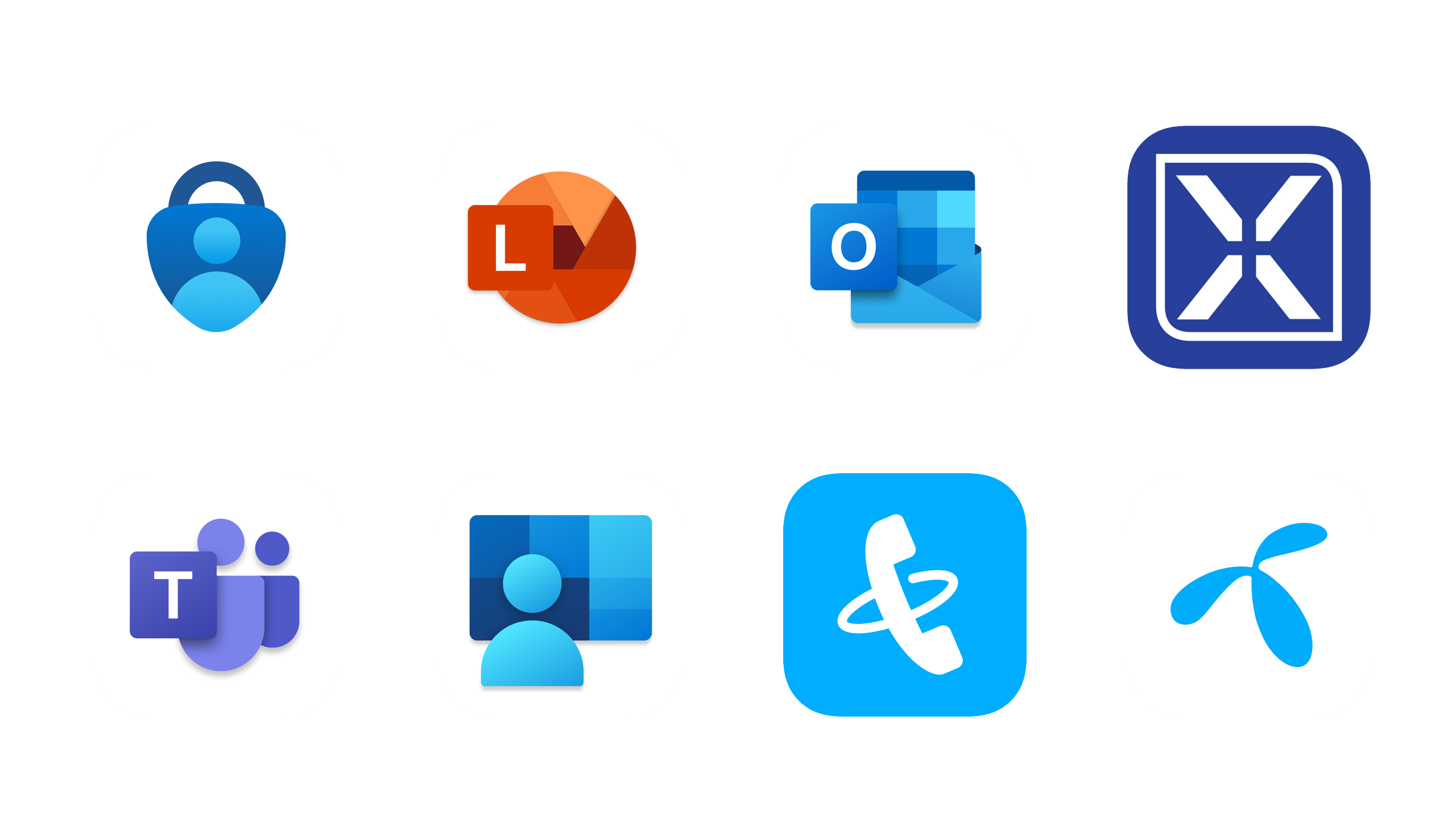Digital territories
Our survival depends on various digital tools to collaborate and create value for Brilliant and our customers.
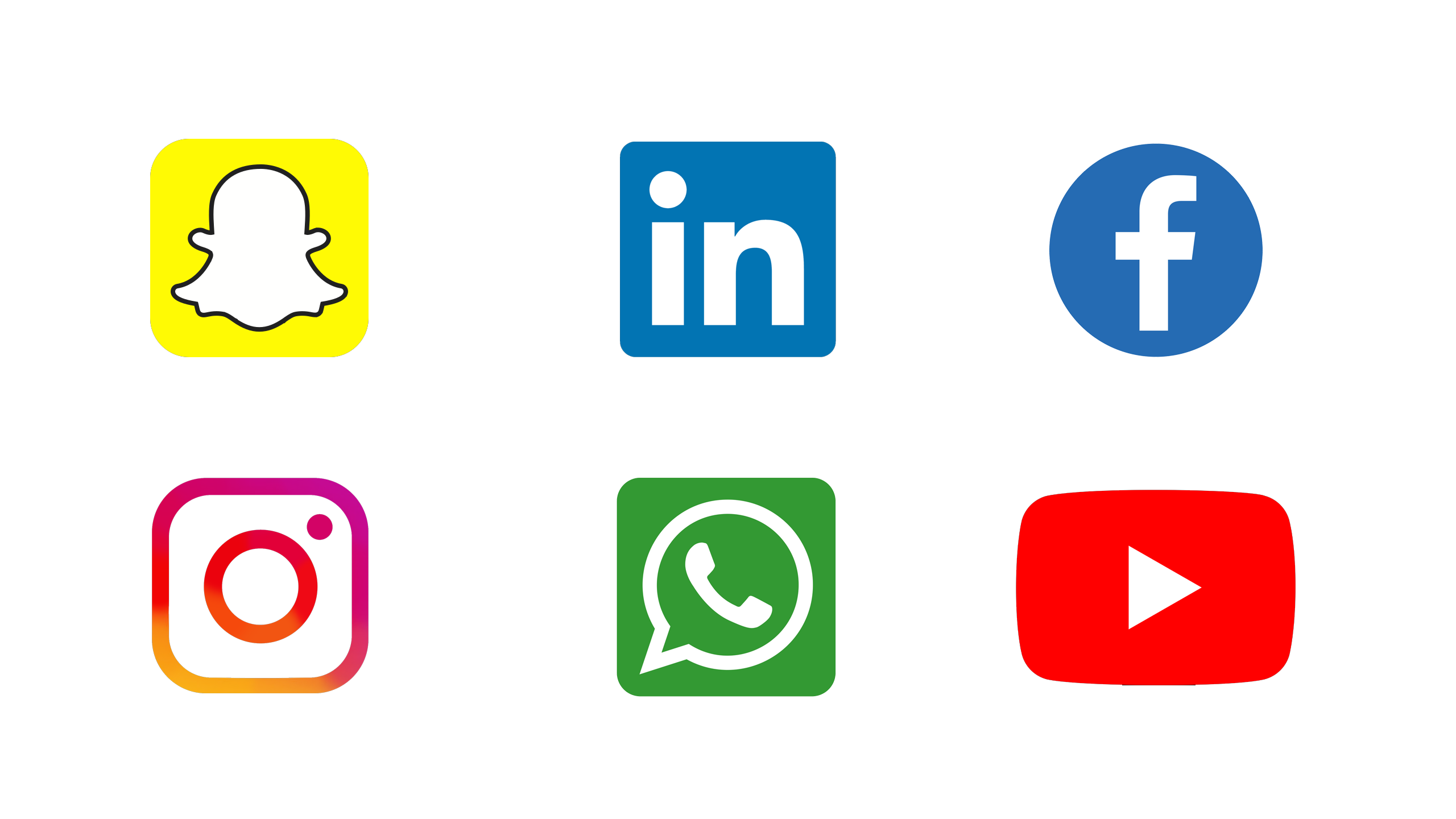
First off, make sure you're up to speed where the action happens on our social medias!
Ask your team leader to be added into our company snapchat group, to join in on the casual fun and updates we share with one another. You'll also find most of your colleagues on LinkedIn, which can be useful to match names to faces and check out their experiences and competencies too.
Lastly, make sure you follow our company profiles to participate in brand engagement here:
Brilliants LinkedIn page
Brilliants Instagram profile
Brilliants Facebook page
Brilliants Youtube channel
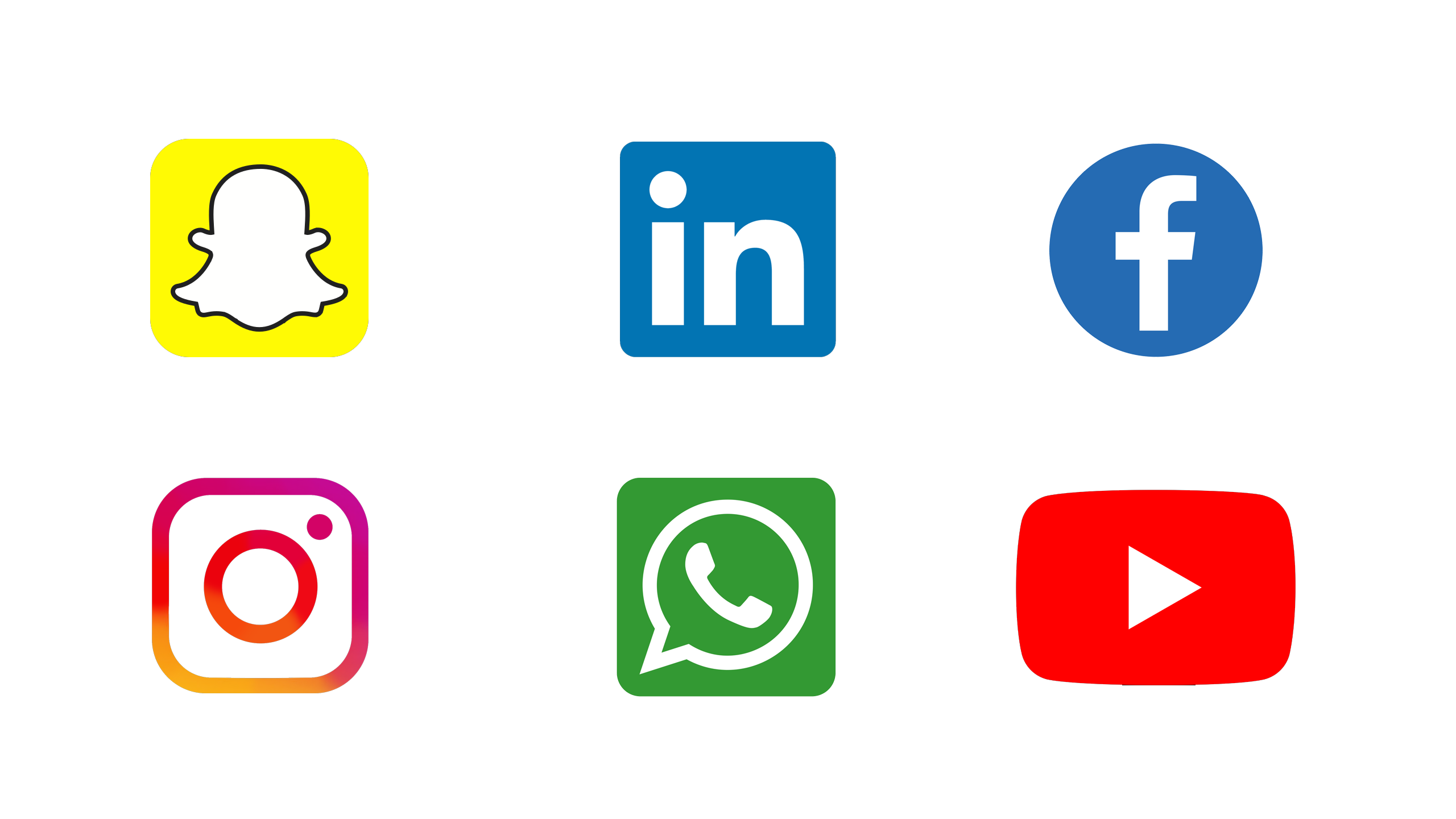

Brilliant's IT-environment is based on a cloud managed "Bring-Your-Own-Device" environment.
This means that you can select and order any PC/Mac you like, and things will run magically well on it. Your new equipment should be set up and ready to use upon your arrival at Brilliant, with all Office applications and default Brilliant-specific apps and security in place.
Accounts are secured with multi-factor authentication, and all personal devices such as pc, mobile and tablets are secured with endpoint protection.
Brilliant uses Microsoft 365, a suite of cloud business software which contains common applications such as Microsoft Outlook, Teams, PowerPoint, Excel, Word etc. Your credentials should have been provided to you prior to your arrival. Your password can be changed using the self-service password reset feature at the Microsoft 365 Login Screen.


All hours, from internal tasks, sick days, days off and billable customer projects, are to be registered in Xledger. If you can't find a specific project, ask your project manager. If you're unsure which internal project to register your efforts on, ask your team leader.
Expenses are to be filed from Xledger as well - Make sure to specify whether it is an internal or external expense, so it is billed accordingly. A proper expense claim has a clear description, value, currency and project determined before sent to approval!

Depending on your role, you may find you need access to other internal systems as well.
Contact your team leader for questions regarding the following:
Hubspot, CRM - Sales & Marketing
Freshdesk, Ticket system - Customer services
Visual Studio, Development Tools - Developers
OneFlow, Contract templates, digital signatures - Sales and Marketing
CVPartner, CV database for all employees
1Password - Encrypted storage service for safekeeping sensitive information
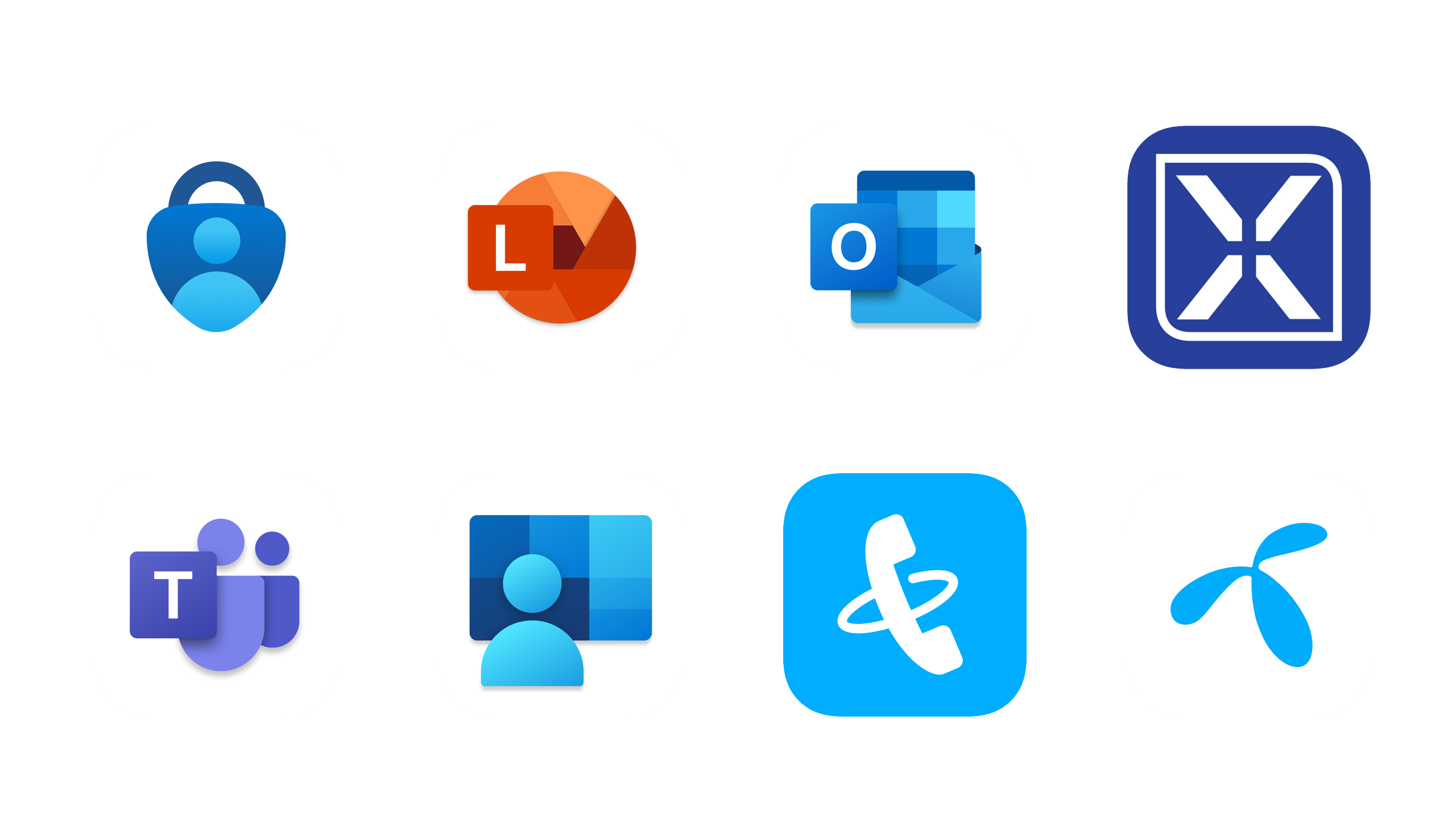
Brilliant recommends the following mobile apps to make life easier when managing your work from your phone:
Microsoft Authenticator: Needed to authorize log in attempts from new devices
Teams: Keep yourself updated from your phone
Office Lens: Used to scan receipts and other refundable expenses
Outlook: For accessing your e-mail from your phone
Intune Company Portal: Mobile Device Management, for security reasons this is needed to use Outlook and Teams on your phone
Xledger: To register hours and expenses on the go
Telenor App: To keep track of your data consumption and all other subscription related things
Telenor MBN: To be able to transfer calls to your colleagues etc.